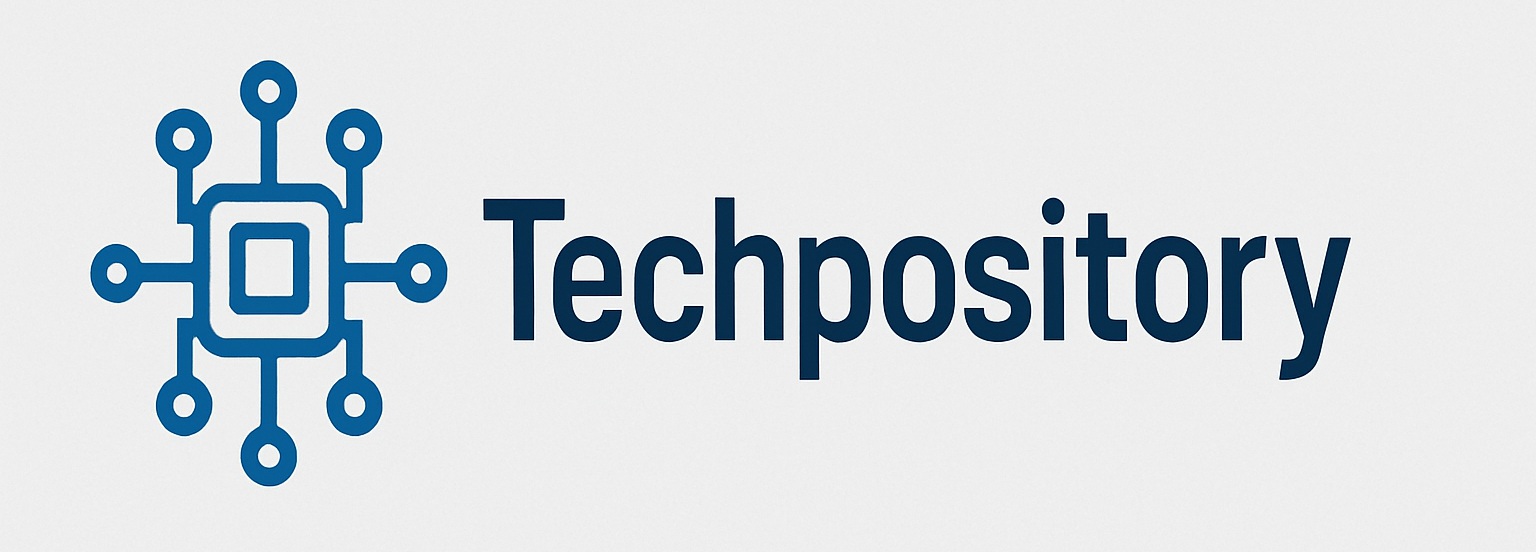
Article List
Linux: Mounting an LVM volume from an external drive
Linux: Example of the process of expanding an xfs drive that has no partitions
Linux: Expand an ext3 partition after disk has already been enlarged
Linux: The general process of expanding live LVM partiitons in Linux
Linux: Expanding a raw xfs drive